Transform JSON into Stunning Graphs Instantly—Anywhere on the Web!
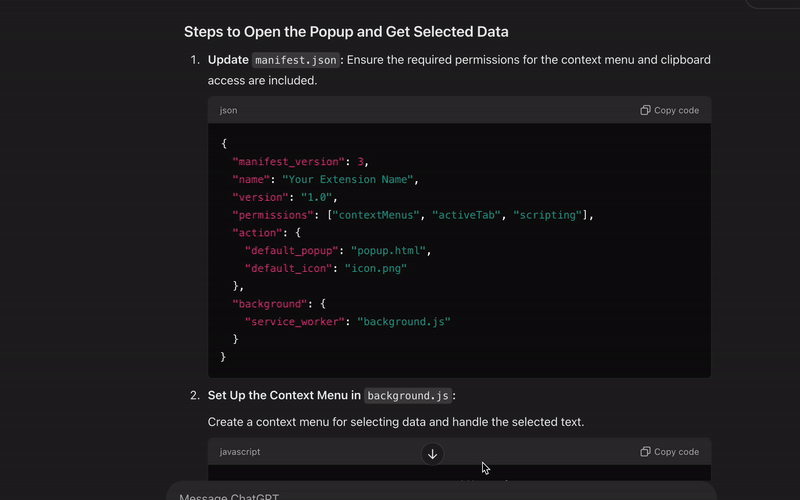
Learn how to effectively use the JSON Viewer extension to simplify your JSON data visualization and manipulation tasks
Step 1: Install the Extension
Visit the Chrome Web Store and search for "JSON Graph Viewer Extension." Click "Add to Chrome" and confirm the installation.
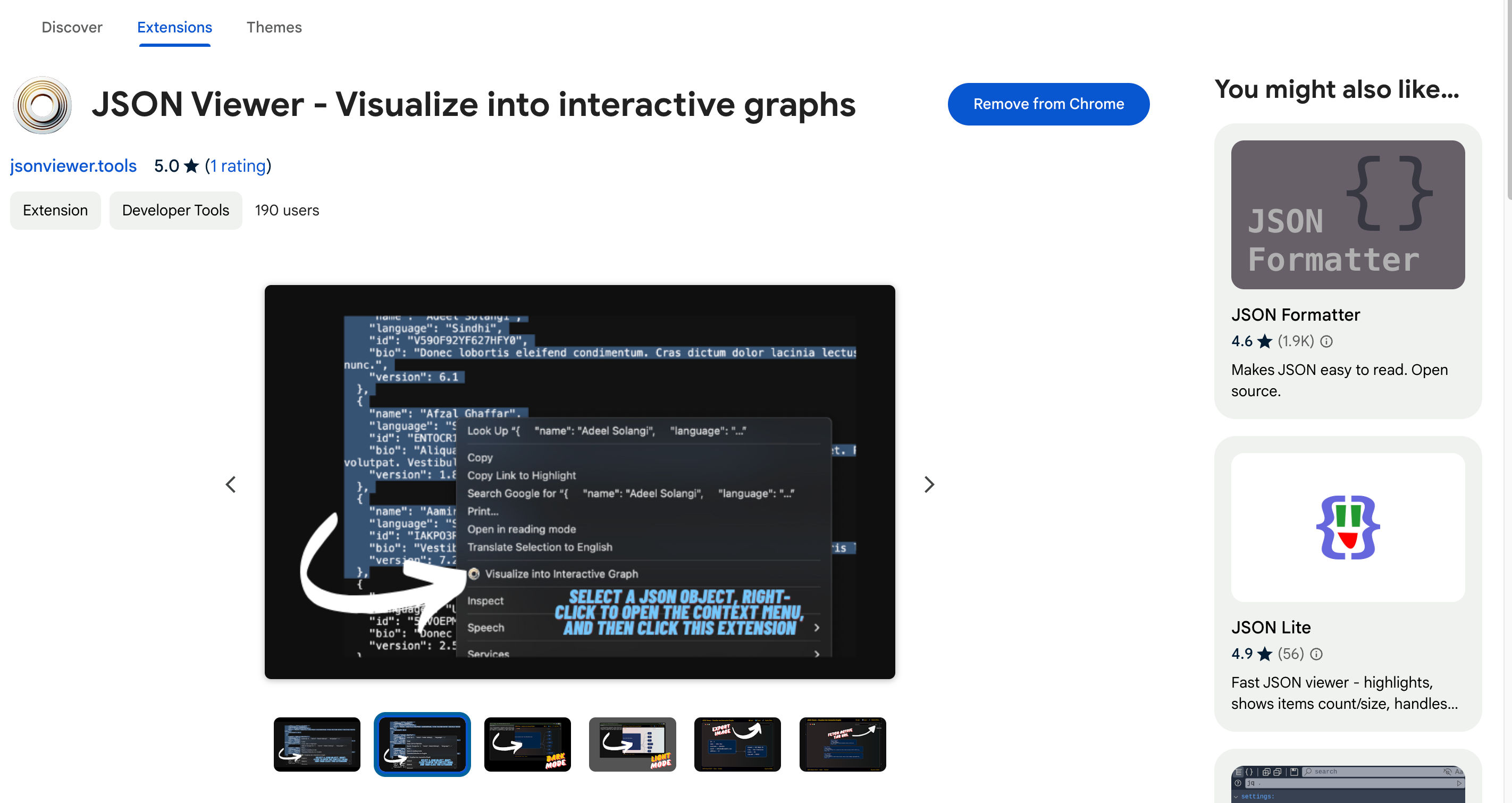
Step 2: Visualize JSON Automatically
After installation, right-click on a selected JSON object in your browser and choose "Visualize JSON" from the context menu. The extension will automatically render the JSON in an interactive graph view
Step 3: Get Path from Graph
After visualizing your JSON data, effortlessly retrieve the exact path of any node from the graph.Quickly locate and copy key paths for better data analysis.
Step 4: Use Additional Features
- Interactive Graph: Visualize JSON data in a graph view.
- Zoom and Pan: Use mouse scroll to zoom in/out and drag to pan the graph.
- Search: Quickly find keys or values within your JSON.
- Export: Save your visualization as an image for sharing or documentation.
Step 5: Customize Settings
Open the settings panel to adjust theme, layout, or other preferences to suit your workflow.
Share Feedback
Found an issue or have a suggestion? Use the feedback form in the extension or visit our support page